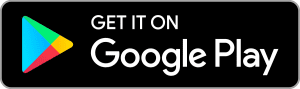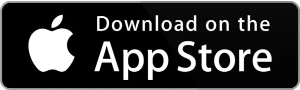Are you tired of repetitive tasks that take up precious time? Do you find yourself constantly clicking the same buttons over and over again? If so, you’re not alone. Many of us have experienced the frustration of tedious tasks that seem never-ending.
But what if there was a way to automate those tasks and save yourself time and energy? That’s where auto-clicker apps come in. With the right auto-clicker app, you can automate repetitive tasks and free up your time for more important things.
In this article, we’ll introduce you to the ten best auto clicker apps for Android and iOS that will help you increase your productivity and efficiency. Let’s dive in!
- Criteria for Choosing the Best Auto Clicker Apps
- Top 10 Best Auto Clicker Apps
- 1. Auto Clicker: Automatic tap
- 2. Auto Clicker: Tapping
- 3. Auto Clicker: Automatic Tap
- 4. Click Assistant: Auto Clicker: Gesture Recorder
- 5. Auto Clicker: Automatic Tapper, Easy Touch
- 6. Auto Clicker by NVQ Std
- 7. Auto Clicker with Macro: Climate
- 8. QuickTouch: Automatic Clicker
- 9. Auto Clicker Lite
- 10. Game master: Auto Clicker Tapping
- Disclaimer and References
- Frequently Asked Questions
- Conclusion
Criteria for Choosing the Best Auto Clicker Apps
When choosing the best auto-clicker app, several important factors must be considered. Let’s look at these criteria to help you make an informed decision.
Compatibility with different devices:
When choosing an auto-clicker app, ensuring the app works on your device’s operating system and version is crucial. Some apps may also have additional requirements, such as rooted or jailbroken devices. Check the app’s compatibility before downloading it.
Ease of use:
Another important factor to consider is the app’s ease of use. You want an app that is simple and intuitive, even if you have yet to gain prior experience with auto clickers. Look for apps with easy-to-navigate interfaces and clear instructions.
Features:
Different auto-clicker apps come with different features. Some apps offer basic clicking functions, while others have advanced features such as gesture recording, macro creation, and interval settings. Choose an app that offers features that match your needs and preferences.
Reliability:
Reliability is crucial when it comes to auto-clicker apps. You want an app that won’t crash or stop working unexpectedly, especially if you use it for important tasks. Look for apps with a good track record of stability and performance.
User reviews:
Finally, reading user reviews can give you valuable insight into the app’s performance, reliability, and ease of use. Look for apps with positive reviews and high ratings, and pay attention to any common issues or complaints users mention.
By considering these criteria, you’ll be able to find the best auto clicker app for your needs and make the most of its time-saving features.
Top 10 Best Auto Clicker Apps
1. Auto Clicker: Automatic tap
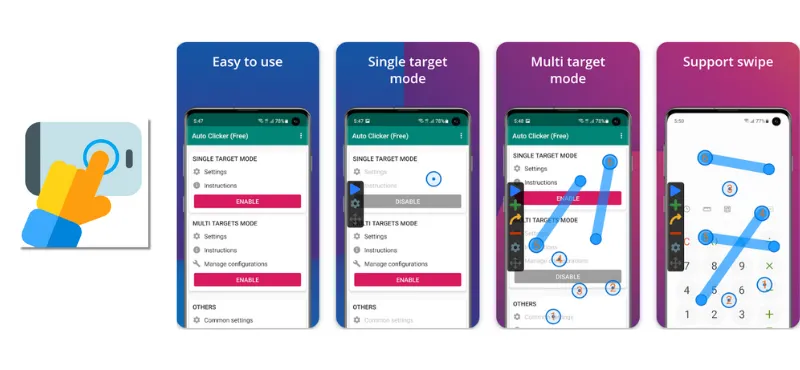
Auto Clicker: Automatic tap is a popular auto clicker app that helps automate repetitive tasks on your Android device. Let’s look at its features, pros and cons, and usage guide.
Features:
- Supports single and multiple clicking.
- Customisable clicking interval.
- Supports swipe gestures.
- It can be controlled using a floating control panel or a notification bar.
- Supports multiple languages.
Pros:
- Easy to use and customise.
- Works well with most Android devices.
- Comes with a variety of useful features.
- It can save a lot of time and effort.
Cons:
- It may not work with some apps or games.
- Some users have reported issues with stability and performance.
Usage guide:
- Download and install Auto Clicker: Automatic tap from the Google Play Store.
- Launch the app and set up your clicking preferences, such as clicking intervals and swipe gestures.
- Select the app or game you want to automate by clicking on it.
- Use the floating control panel or notification bar to start and stop the auto-clicking.
- Monitor the app’s performance and adjust settings as needed.
Auto Clicker: Automatic Tap is a useful tool for automating repetitive tasks on your Android device. While it may only work perfectly with some apps and games, it offers a variety of features and customisation options that make it a great choice for many users. Give it a try and see how much time and effort you can save!
2. Auto Clicker: Tapping
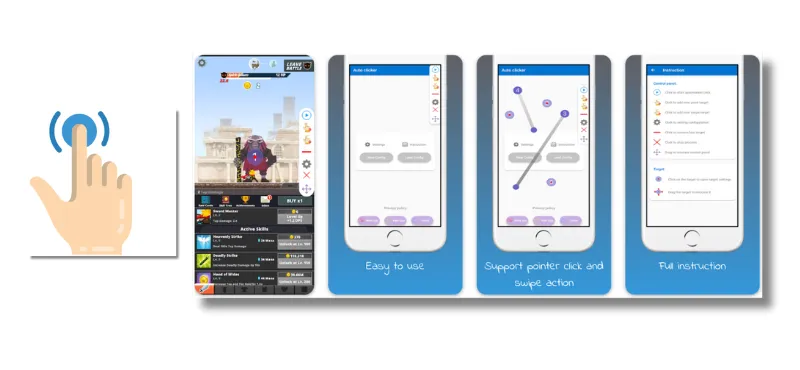
Auto Clicker: Tapping is another popular auto clicker app for Android devices. As someone who has used this app, let me tell you its features, pros and cons, and usage guide.
Features:
- Supports both single and multiple clicking.
- Customisable clicking interval.
- Supports swipe gestures.
- It can be controlled using a floating control panel or a notification bar.
- Allows you to create and save custom-clicking profiles.
- Supports multiple languages.
Pros:
- User-friendly interface.
- Works well with most Android devices.
- Comes with a variety of useful features.
- Customisable clicking profiles can save time and effort.
Cons:
- Some users have reported issues with stability and performance.
- It may not work with some apps or games.
Usage guide:
- Download and install Auto Clicker: Tapping from the Google Play Store.
- Launch the app and set up your clicking preferences, such as clicking intervals and swipe gestures.
- Select the app or game you want to automate by clicking on it.
- Use the floating control panel or notification bar to start and stop the auto-clicking.
- If you want to save a custom-clicking profile, go to the “Profiles” tab and click the “+” button to create a new profile.
- Monitor the app’s performance and adjust settings as needed.
In my experience, Auto Clicker: Tapping has been a reliable and user-friendly auto clicker app that has helped me automate repetitive tasks on my Android device. While it may be flawed, it offers a range of features and customisation options that make it a great choice for many users. Give it a try and see how it can simplify your daily tasks!
3. Auto Clicker: Automatic Tap
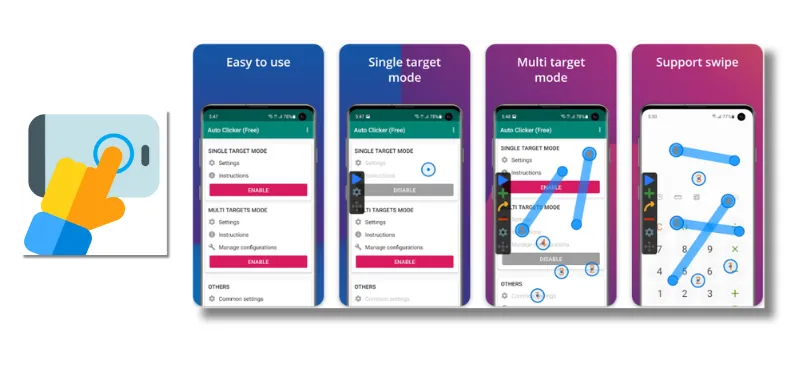
Auto Clicker: Automatic Tap is another top-rated auto-clicker app for Android devices. I have used this app and found it a great tool for automating repetitive tasks. Let me share its features, pros and cons, and usage guide with you.
Features:
- Allows you to set a specific clicking interval.
- Supports multiple clicking modes, including single, double, and triple clicking.
- It can be controlled using a floating control panel or a notification bar.
- Supports multiple gestures, including tap, swipe, and pinch.
- Allows you to create and save custom-clicking profiles.
- Supports multiple languages.
Pros:
- Easy to use and customise.
- Supports a variety of clicking modes and gestures.
- Customisable clicking profiles can save time and effort.
- Works well with most Android devices.
Cons:
- Some users have reported issues with stability and performance.
- It may not work with some apps or games.
Usage guide:
- Download and install Auto Clicker: Automatic Tap from the Google Play Store.
- Launch the app and set up your clicking preferences, such as clicking intervals and gestures.
- Select the app or game you want to automate by clicking on it.
- Use the floating control panel or notification bar to start and stop the auto-clicking.
- If you want to save a custom-clicking profile, go to the “Profiles” tab and click the “+” button to create a new profile.
- Monitor the app’s performance and adjust settings as needed.
Overall, I found Auto Clicker: Automatic Tap a reliable and efficient auto clicker app. It offers a range of useful features and customisation options, making it a great choice for anyone looking to simplify their daily tasks. Give it a try and see how it can benefit you!
4. Click Assistant: Auto Clicker: Gesture Recorder
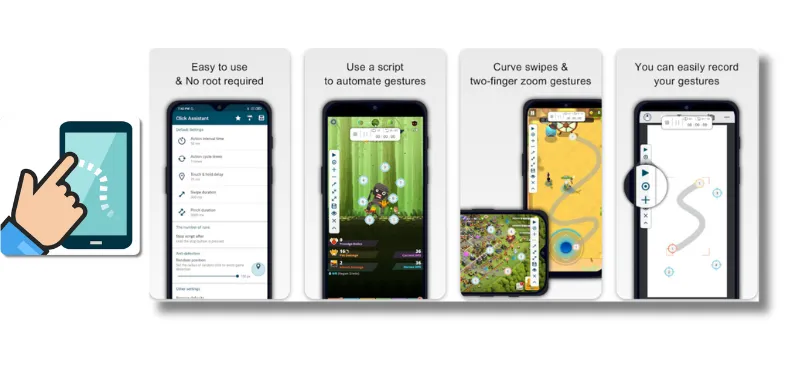
Click Assistant: Auto Clicker: Gesture Recorder is another top auto clicker app I have used on my Android device. Let me share its features, pros and cons, and usage guide with you.
Features:
- Offers a gesture recorder to record and playback clicking gestures.
- Allows you to set the clicking interval and duration.
- Supports multiple clicking modes, including single, double, and triple clicking.
- It can be controlled using a floating control panel or a notification bar.
- Offers a variety of customisation options, such as click location and delay time.
Pros:
- Easy to use and set up.
- The gesture recorder is a helpful feature for automating repetitive tasks.
- Works well with most Android devices.
- Offers a range of customisation options to suit different needs.
Cons:
- Some users have reported issues with stability and performance.
- The interface may be overwhelming for some users.
Usage guide:
- Download and install Click Assistant: Auto Clicker: Gesture Recorder from the Google Play Store.
- Launch the app and set up your clicking preferences, such as clicking interval and duration.
- If you want to use the gesture recorder, go to the “Gestures” tab and record your desired clicking gesture.
- Select the app or game you want to automate by clicking on it.
- Use the floating control panel or notification bar to start and stop the auto-clicking.
- Monitor the app’s performance and adjust settings as needed.
Overall, I have found Click Assistant: Auto Clicker: Gesture Recorder to be a reliable and efficient auto clicker app. Its gesture recorder is a unique and helpful feature that differentiates it from other auto-clicker apps. Give it a try and see how it can simplify your daily tasks.
5. Auto Clicker: Automatic Tapper, Easy Touch
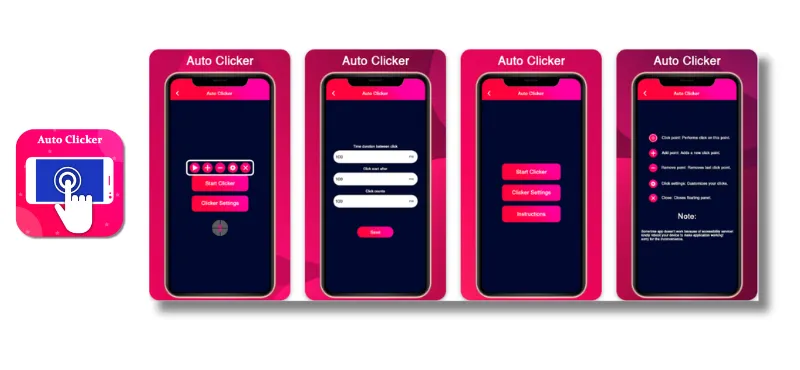
Auto Clicker: Automatic Tapper, Easy Touch is a popular auto clicker app I have used on my Android device. Here’s a rundown of its features, pros and cons, and usage guide.
Features:
- Allows you to set the clicking interval and duration.
- Supports single and multiple clicking modes.
- Offers a floating control panel for easy access to the auto-clicking feature.
- It can be customised with various options, such as click location, click count, and delay time.
- Comes with a built-in easy-touch feature for quick access to various shortcuts and functions.
Pros:
- Easy to use and set up.
- The easy touch feature is a helpful addition that can save time and effort.
- Works well with most Android devices.
- Offers a range of customisation options to suit different needs.
Cons:
- The ads can be intrusive and disruptive to the user experience.
- Some users have reported issues with performance and reliability.
Usage guide:
- Download and install Auto Clicker: Automatic Tapper, Easy Touch from the Google Play Store.
- Launch the app and set up your clicking preferences, such as clicking interval and duration.
- Select the app or game you want to automate by clicking on it.
- Use the floating control panel to start and stop the auto-clicking.
- Monitor the app’s performance and adjust settings as needed.
Overall, I found Auto Clicker: Automatic Tapper, Easy Touch a reliable and easy-to-use auto clicker app. Its easy touch feature adds convenience to the user experience. Ads can be a nuisance at times. Give it a try and see if it fits your needs.
6. Auto Clicker by NVQ Std
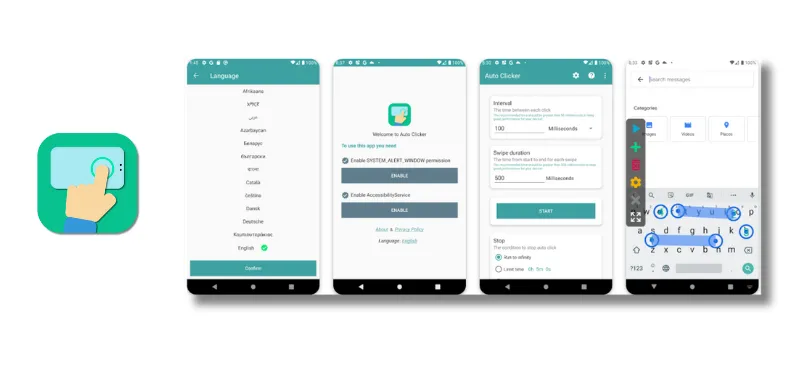
Auto Clicker by NVQ Std is another popular auto clicker app I have used on my Android device. Here’s a rundown of its features, pros and cons, and usage guide.
Features:
- Allows you to set the clicking interval and duration.
- Supports single and multiple clicking modes.
- Offers a floating control panel for easy access to the auto-clicking feature.
- It can be customized with various options, such as click location, click count, and delay time.
- Includes a built-in macro recorder for creating and saving custom clicking patterns.
Pros:
- Easy to use and set up.
- A macro recorder is a useful tool for creating customised clicking patterns.
- Works well with most Android devices.
- Offers a range of customisation options to suit different needs.
Cons:
- The ads can be intrusive and disruptive to the user experience.
- Some users have reported issues with performance and reliability.
Usage guide:
- Download and install Auto Clicker by NVQ Std from the Google Play Store.
- Launch the app and set up your clicking preferences, such as clicking interval and duration.
- Select the app or game you want to automate by clicking on it.
- Use the floating control panel to start and stop the auto-clicking.
- Use the macro recorder to create and save custom-clicking patterns for future use.
Overall, I have found Auto Clicker by NVQ Std a reliable and feature-rich auto-clicker app. Its macro recorder is a standout feature that can save time and effort for repetitive clicking tasks. However, like other auto-clicker apps, the ads are a nuisance. Give it a try and see if it fits your needs.
7. Auto Clicker with Macro: Climate
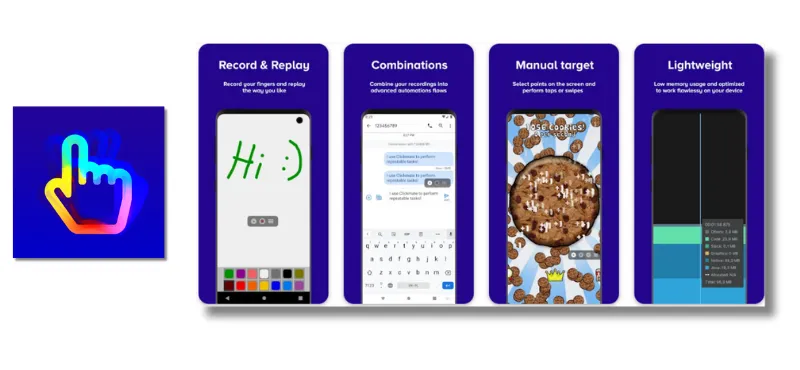
Auto Clicker with Macro: Clickmate is another popular auto clicker app I have used on my Android device. Here’s a rundown of its features, pros and cons, and usage guide.
Features:
- Allows you to customise clicking speed, interval, and duration.
- Offers single and multiple clicking modes.
- Supports gesture recording for creating custom clicking patterns.
- Offers a floating control panel for easy access to the auto-clicking feature.
- Includes a tasker plugin for advanced automation options.
Pros:
- The gesture recording feature stands out, allowing for precise and customised clicking patterns.
- Offers a range of customisation options to suit different needs.
- Works well with most Android devices.
- The tasker plugin allows for advanced automation options.
Cons:
- The interface can be confusing to navigate at first.
- Some users have reported issues with reliability.
Usage guide:
- Download and install Auto Clicker with Macro: Climate from the Google Play Store.
- Launch the app and set up your clicking preferences, such as clicking speed and interval.
- Select the app or game you want to automate by clicking on it.
- Use the gesture recording feature to create a custom clicking pattern, or use the default settings.
- Use the floating control panel to start and stop the auto-clicking.
- Use the tasker plugin for advanced automation options, such as scheduling clicks or activating them based on specific triggers.
Auto Clicker with Macro: Clickmate, a reliable and feature-rich auto-clicker app, is useful for creating precise clicking patterns. The gesture recording feature is useful for creating precise clicking patterns. The interface can be confusing at first, but it’s worth exploring the time to explore the various customisation options.
8. QuickTouch: Automatic Clicker
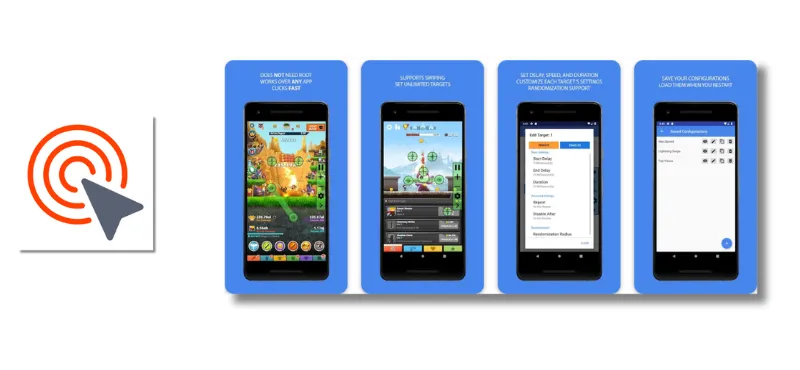
QuickTouch – Automatic Clicker is an efficient and easy-to-use auto-clicker app that offers a smooth experience to users. It has a simple interface that allows users to customise the click interval, duration, and location. The app is reliable and performs exceptionally well, making it a popular choice for gamers and people who need to automate repetitive tasks.
Features:
- Customisable click interval and duration.
- Supports both single and multiple-click modes.
- Allows users to select the click location on the screen.
- Includes a floating control panel for easy access.
- Supports screen recording and playback for complex macros.
- The app can work in the background while other apps are open.
Pros:
- The app is free to use and doesn’t include any annoying ads.
- Offers a simple and user-friendly interface.
- Supports a wide range of devices.
- Includes advanced features for more complex tasks.
- Works well with most games and apps.
- It can be used for both rooted and non-rooted devices.
Cons:
- The app doesn’t include any tutorials or guides for beginners.
- Some users may need help to use it for complex tasks.
Usage Guide:
- Download and install QuickTouch – Automatic Clicker from the Google Play Store.
- Open the app and select the desired click interval and duration.
- Tap the “Start” button to initiate the auto-clicker.
- Select the location on the screen where you want the clicks to occur.
- The app will continue clicking until you stop it by tapping the “Stop” button.
QuickTouch – Automatic Clicker is a reliable and efficient auto-clicker app offering advanced complex task features. It has a simple interface and is easy to use, making it a great choice for novice and experienced users.
9. Auto Clicker Lite
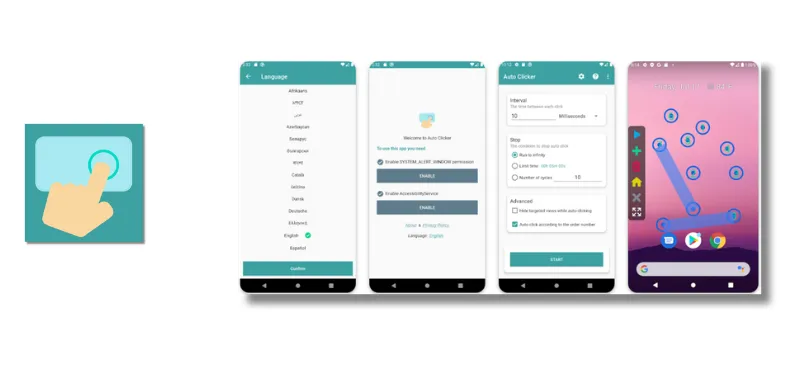
Auto Clicker Lite is an app designed to automate clicking tasks on your Android device. It is a lightweight version of the popular Auto Clicker app and is perfect for users who need a simple and easy-to-use auto clicker. Here are some of its features:
- Simple and easy-to-use interface
- Adjustable click intervals
- Start and stop clicking using the volume buttons
- Able to click at multiple points on the screen
- No root access required
Pros:
- It is free to use
- It is a lightweight app that does not take up too much space on your device
- No root access is required to use the app
- It has a user-friendly interface
Cons:
- Limited features compared to other auto clicker apps
- It may not work on all Android devices
I have personally used Auto Clicker Lite to automate some of my repetitive tasks on my Android phone, such as clicking on certain buttons in mobile games or on social media apps. The app has helped me save time and effort, and I appreciate its simplicity and ease of use.
Download and install the app from the Google Play Store to use Auto Clicker Lite. Once installed, you can set up your clicking preferences and start using it immediately.
10. Game master: Auto Clicker Tapping
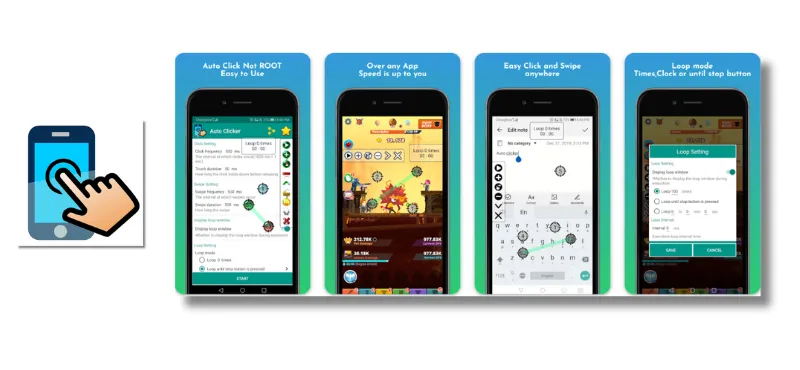
Game master: Auto Clicker – Tapping is a fantastic app for gamers and users who want to automate repetitive tasks. It has useful features and an intuitive interface that makes it easy to use. Here are some of the key details:
Features:
- Offers a variety of click modes, including single, double, triple, and long click options
- Allows users to set a custom interval between clicks
- Offers a repeat option, which enables users to repeat a specific number of clicks or an unlimited number of clicks
- Has a built-in gesture recorder that allows users to record and playback complex sequences of clicks and swipes
- It can be used in the background, allowing users to multitask while the app runs
Pros:
- Offers a wide range of customisation options for clicks and intervals
- Easy-to-use interface with intuitive controls
- Built-in gesture recorder allows for complex automated sequences
- It can be used in the background, allowing users to continue other activities
Cons:
- The free version has limited features and includes ads
- Some users report occasional glitches or crashes
Usage Guide:
- Download and install Game Master: Auto Clicker – Tapping from the app store.
- Open the app and select the click mode that best fits your needs.
- Adjust the interval between clicks to suit your requirements.
- Use the repeat option to automate repetitive tasks.
- Use the gesture recorder to create complex automated sequences.
- Experiment with the different settings to find the best configuration for your needs.
Overall, Game Master: Auto Clicker – Tapping is a great choice for anyone looking to automate repetitive tasks on their mobile device. While the free version may have limited features, it is still a great way to try out the app and see if it meets your needs.
Disclaimer and References
When it comes to using auto-clicker apps, it’s essential to remember that they should only be used for legal and ethical purposes. Misusing or abusing these apps can result in severe consequences, such as account bans or legal action.
To be safe, it’s crucial to read and understand the terms and conditions of any app before using it. Additionally, some apps may require root access, which can pose a security risk to your device.
As for the references used in this article, we have gathered information from various reliable sources such as app reviews, expert opinions, and official websites. We have provided accurate and up-to-date information to help our readers make informed decisions.
We encourage our readers to do their research and due diligence before using any auto-clicker app. It’s always best to be informed and cautious when it comes to the use of any technology.
Frequently Asked Questions
What is an auto clicker app, and how does it work?
An auto clicker app is software that can automate repetitive clicking tasks on a computer or mobile device. It simulates mouse clicks or taps on the screen and can be programmed to click at specific intervals or coordinates.
Are auto-clicker apps legal to use?
Auto clicker apps themselves are not illegal, but their use may violate the terms of service of certain apps or websites. It is essential to check the terms of service before using an auto-clicker app to avoid legal issues.
Can auto-clicker apps harm my device?
Auto clicker apps are not harmful, but using them excessively or on malicious websites can lead to malware infections or other security issues. Using auto clicker apps responsibly and only on trusted websites is recommended.
Are auto-clicker apps free to use?
There are both free and paid auto clicker apps available in the market. Free apps may have limited features or include ads, while paid apps offer more advanced features and no ads.
Can auto-clicker apps save me time and increase productivity?
Auto-clicker apps can save time and increase productivity by automating repetitive clicking tasks. This allows users to focus on more important tasks while the app handles the clicking. However, using auto clicker apps responsibly and not over-rely on them is essential.
Conclusion
In conclusion, Auto Clicker Apps are great tools for anyone who wants to automate repetitive tasks on their mobile devices. These apps come with different features and capabilities that cater to the needs of various users.
You can choose the best Auto Clicker App that suits your needs by considering factors such as compatibility with different devices, ease of use, features, reliability, and user reviews.
Whether you want to automate clicking on a game or app or automate tasks like typing, swiping, or scrolling, there is an Auto Clicker App for you. With the wide variety of apps available, you can find one that matches your device and operating system.
Using the apps we reviewed in this article can save time and effort on repetitive tasks and increase your productivity. Why not try one of these Auto Clicker Apps and see how it can make your life easier?